You can thank me for that rockin' video in the comments section. :)
But back to the task at hand: I learned something new a few weeks ago that I have found extremely helpful, and maybe some of you will too! I do online proofing for clients. To post large quantities of images online, you almost always need to size them down. This can also be helpful for emailing pictures to Grandma. You can write an "Action" in Photoshop to do this for you, but it can take some trial and error to get it to work out perfectly.
The good news is, Photoshop will do all of the work for you!
First, place all of the files you'd like to re size in the same folder. I find it helpful to also create a new folder where the re-sized files will go. This isn't necessary - Photoshop will not save over the current images, but it is nice when you are going back in to upload photos to have them already separated out.
Next, open Photoshop and simply choose File > Scripts > Image Processor:
From here you will browse to the folder with your current files, then select a location to save the new files (the current folder or your new folder), and hit "run."
Easy-peasy! Now you have a whole folder of smaller sized files, so you can email even more photos to your family! (Your Mom is so going to love me)
If you don't have Photoshop, you can do the same thing with several free programs, including one I found here:
http://www.fotosizer.com/
(Disclaimer: I did download and try this and didn't have any problems with spamware, etc., but I am not responsible for your computer. :))
Now you know!


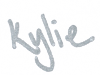
0 comments:
Post a Comment